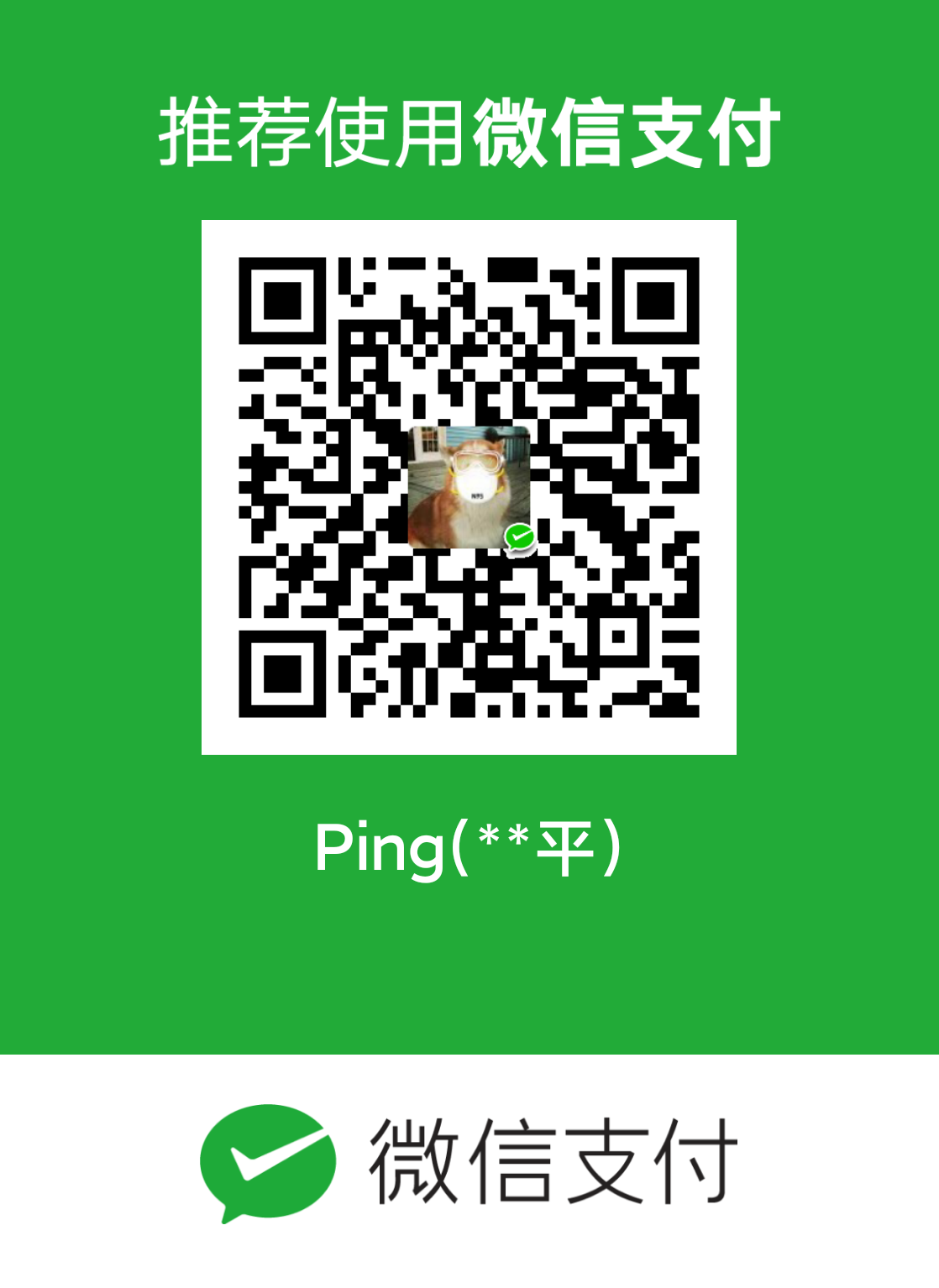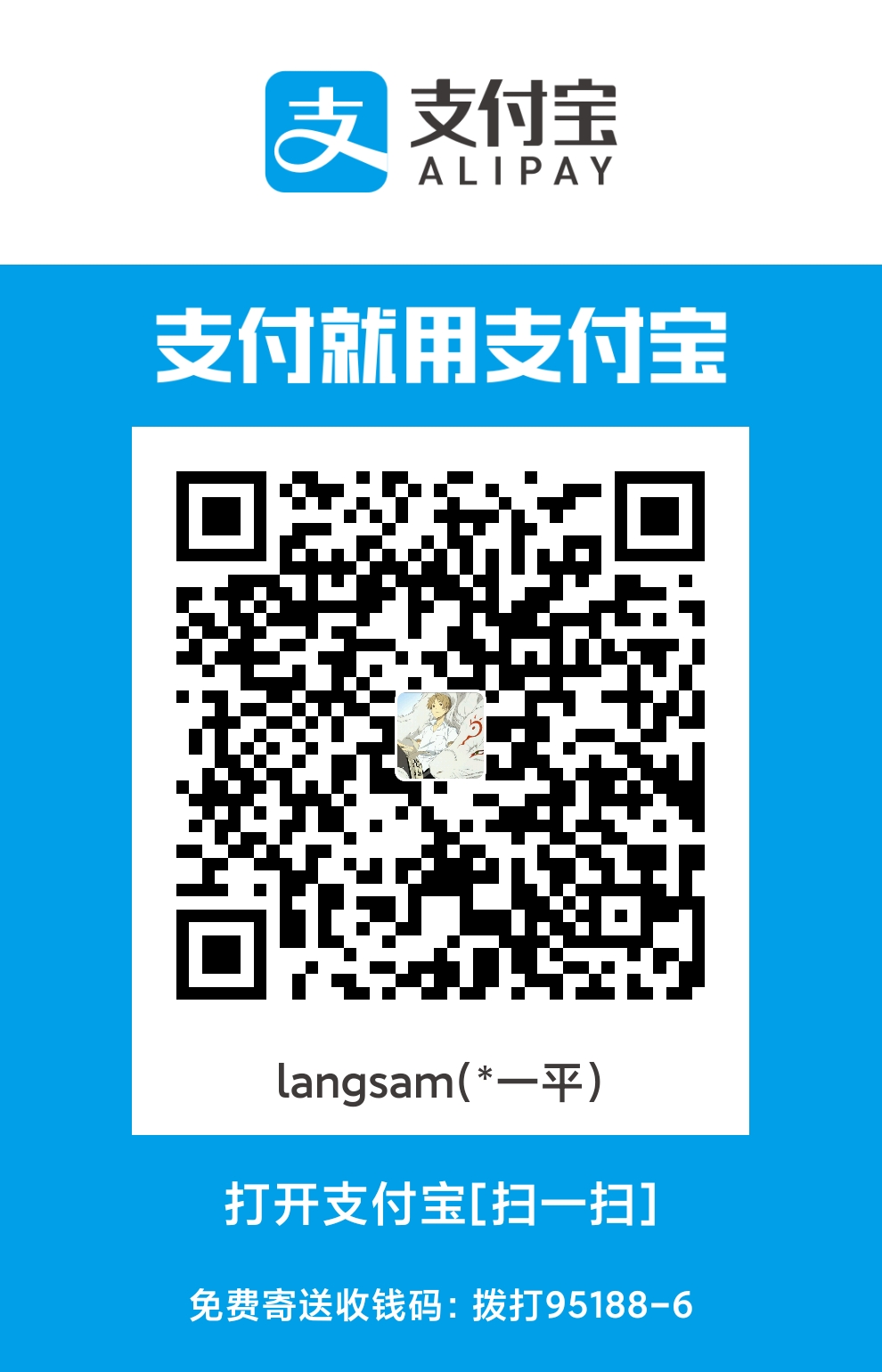MyBatis入门 安装数据库
安装MySQL Server
安装MySQL Workbench
mysql
workbench
直接在官网下载,安装教程网上比较多,这里就不做演示了。
我使用的mysql installer,个人觉得更加方便。可以随时使用installer安装卸载更新MySQL各种版本和相关软件。
mysql installer
使用cmd导入数据 默认mysql已经安装好并且启动,无论何种方式安装,进入命令行输入用户名密码登录。可以使用电脑自带cmd,也可以使用安装mysql的cmd。
进入到mysql,我们利用命令导入事先创建好的表和数据,sql文件我上传到gayhub的source目录下了
gayhub
1 2 3 4 5 create database community; //创建一个数据库名叫community use community; //使用community数据库 source D:\document\init_schema.sql //导入数据表 show tables; //查看表 source D:\document\init_data.sql //导入数据
安装workbench/navicat 那么数据库到现在总归是弄好了,但操作还是不太方便,就需要用到前面安装好的客户端workbench,我更习惯用navicat。workbench使用也比较简单,进入后新建连接输入密码。
navicat和workbench差别不大,看个人喜好使用。
MyBatis
核心组件
SqlSessionFactory:用于创建SqlSession的工厂类
SqlSession:MyBatis的核心组件,用于向数据库执行SQL
主配置文件:XML配置文件,可以对MyBatis的底层行为做出详细配置
Mapper接口:就是DAO接口,在MyBatis中习惯性称之为Mapper
Mapper映射器:用于编写SQL,并将SQL和实体类映射的组件,采用XML、注解均可实现
示例
前三个组件都在spring中整合好了,我们实际需要操作的就是后两个。
首先我们导入一下需要的一些包,可以在下面的网站搜索,搜索mysql,可以看到使用最多的connector,点进去就可以看到。
然后复制maven的配置到pom.xml,idea会帮我们导入相关的包。同样方法导入mybatis的包,
1 2 3 4 5 6 7 8 9 10 11 <dependency > <groupId > mysqlgroupId > <artifactId > mysql-connector-javaartifactId > <version > 8.0.19version > dependency ><dependency > <groupId > org.mybatis.spring.bootgroupId > <artifactId > mybatis-spring-boot-starterartifactId > <version > 2.1.1version > dependency >
导入包后进行配置,spring boot的配置基本都在application.propertites
1 2 3 4 5 6 7 8 9 10 11 12 13 14 15 16 17 18 19 20 spring.datasource.driver-class-name =com.mysql.cj.jdbc.Driver spring.datasource.url =jdbc:mysql://localhost:3306/community?characterEncoding=utf-8&useSSL=false&serverTimezone=Hongkong spring.datasource.username =root spring.datasource.password =longyp199877 spring.datasource.type =com.zaxxer.hikari.HikariDataSource spring.datasource.hikari.maximum-pool-size =15 spring.datasource.hikari.minimum-idle =5 spring.datasource.hikari.idle-timeout =30000 mybatis.mapper-locations =classpath:mapper/*.xml mybatis.type-aliases-package =com.neu.langsam.community.entity mybatis.configuration.useGeneratedKeys =true mybatis.configuration.mapUnderscoreToCamelCase =true
上手操作 做好相关配置后,我们就开始上手对user表进行操作。首先先写实体类,创建entity包,新建User实体类,根据数据库字段写好对应的属性。使用idea可以自动生成get和set方法和toString方法,快捷键alt+ins,或者菜单栏code下generate。然后在dao下创建UserMapper接口,我们只需要在接口定义我们需要用到的抽象方法。比如根据id查找user,那么写返回类型User 方法名selectUser (参数int id)。
1 2 3 4 5 6 7 8 9 10 11 12 13 14 15 16 17 18 19 20 21 22 23 24 package com.neu.langsam.community.dao;import com.neu.langsam.community.entity.User;import org.apache.ibatis.annotations.Mapper;@Mapper public interface UserMapper User selectById (int id) ; User selectByName (String username) ; User selectByEmail (String email) ; int insertUser (User user) int updateStatus (int id, int status) int updateHeader (int id,String headerUrl) int updatePassword (int id,String password) }
然后在resource下新建mapper目录写对应的配置。在mapper目录下我们新建一个user-mapper.xml。mapper的格式在官网上有,这里我直接贴出来。
首先头部是标准格式,不用修改
外层是标签,标签内定义了namespace,也就是对应的mapper接口
内存有select、insert、update、sql等标签,每一种举一个例子
第一个sql标签,我们设置了一个id,在标签内写了user表里的一些字段,这个的作用是为了复用sql语句,我后面多个查询都可以直接用这个sql标签定义的sql语句。
select标签,同样设置了一个id来唯一标识,同时定义了resultType也就是结果类型,因为User是我们自己创建的,这样就会把查询的结果封装到user对象中,本来应该写完整的包名,但是我们在application.properties里配置好了实体类的包。标签里是sql语句,是引入了前面写好的sql,也可以直接替换为sql标签里的字段。需要传入的参数使用#{参数}形式。
1 2 3 4 5 6 7 8 9 10 11 12 13 14 15 16 17 18 19 20 21 22 23 24 25 26 27 28 29 30 31 32 33 34 35 36 37 38 39 40 41 42 43 44 45 46 47 48 49 50 51 52 53 54 55 56 57 mapper PUBLIC "-//mybatis.org//DTD Mapper 3.0//EN" "http://mybatis.org/dtd/mybatis-3-mapper.dtd" > <mapper namespace ="com.neu.langsam.community.dao.UserMapper" > <sql id ="insertFields" > username, password, salt, email, type, status, activation_code, header_url, create_time sql > <sql id ="selectFields" > id, username, password, salt, email, type, status, activation_code, header_url, create_time sql > <select id ="selectById" resultType ="User" > select <include refid ="selectFields" > include > from user where id = #{id} select > //不使用引入sql语句 <select id ="selectById" resultType ="User" > select username, password, salt, email, type, status, activation_code, header_url, create_time from user where id = #{id} select > <select id ="selectByName" resultType ="User" > select <include refid ="selectFields" > include > from user where username = #{username} select > <select id ="selectByEmail" resultType ="User" > select <include refid ="selectFields" > include > from user where email = #{email} select > <insert id ="insertUser" parameterType ="User" keyProperty ="id" > insert into user (<include refid ="insertFields" > include > ) values(#{username}, #{password}, #{salt}, #{email}, #{type}, #{status}, #{activationCode}, #{headerUrl}, #{createTime}) insert > <update id ="updateStatus" > update user set status = #{status} where id = #{id} update > <update id ="updateHeader" > update user set header_url = #{headerUrl} where id = #{id} update > <update id ="updatePassword" > update user set password = #{password} where id = #{id} update > mapper >
那么我们对user表的内容就写完了,接下来我们在测试类里试一下。如图写好测试类和测试方法,可以看到我调用userMapper里写好的selectById方法查询id为101的user,控制台里打印出了id=101的user的相关信息,说明我们的操作成功了。